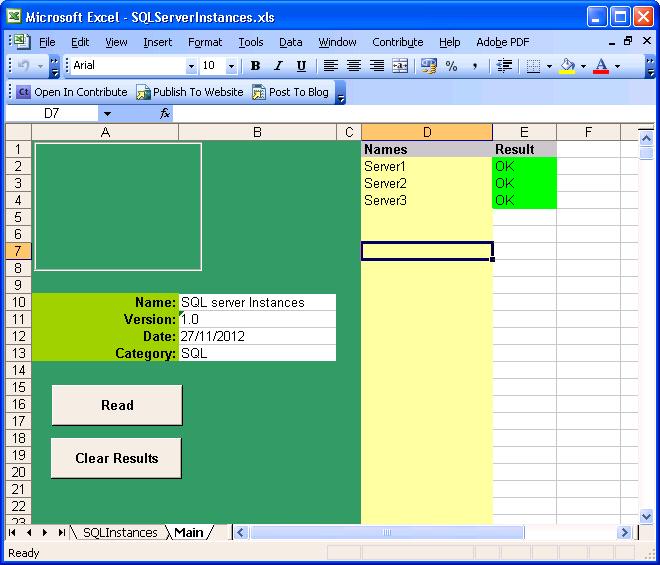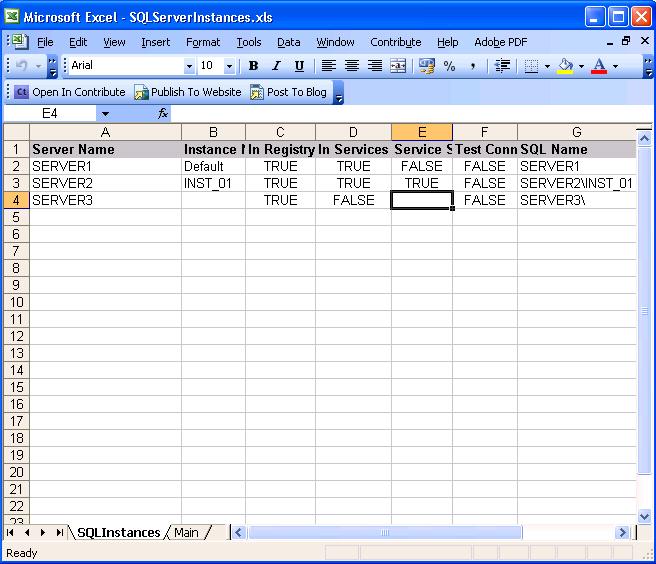The SQL_Serverinstances spreadsheet allows a list of Windows Servers or workstations to have a check of installed SQL instances performed and written to a worksheet.
The control buttons on the left hand side perform the following function:
|
Button |
Functionality |
|
Read |
Performs the SQL instance check on the list of windows computers in column D. The list will be processed sequentially starting at Cell D2 until an empty cell is found. |
|
Clear Results |
Deletes the results from column E |
Populates a list of Windows Computers in column D, the computers should be specified by Netbios name.
Select the read button to start the SQL instances check the results in column E will be colour coded as per the below table.
|
Result |
|
|
OK |
The computer has been checked for SQL instances |
|
Not found |
The computer cannot be found |
|
Error |
There is an error performing the checks on the computer |
A worksheet called SQL instances will be populated with the results from the SQL instance check and once completed standard excel sorting and filtering can be applied.
The following columns will be written to the SQLInstances worksheet;
|
Column |
Description |
|
Server Name (A) |
The Netbios name of the computer that the SQL instance check has been performed on |
|
Instance Name (B) |
The name of the SQL instance that has been found on the computer |
|
In Registry (C) |
Whether the SQL server instance is listed within HKLM the "SOFTWARE\Microsoft\Microsoft SQL Server" key, InstalledInstances value |
|
In Services (D) |
Whether the SQL server instance has a service |
|
Service State(E) |
Whether the SQL server instance service is stopped or started |
|
Test connection (F) |
Whether an ODBC connection can be opened to the SQL instance |
|
SQL Name (G) |
The SQL connection string to the SQL Instance |
- Details
- Category: SQL
- Published: 04 November 2013